 |
The PlasmaCAM software is one complete Windows 95/98 program that
allows you to draw and edit designs, import designs from other sources,
convert designs into cut paths, and control the PlasmaCAM cutting
table.
"It's extremely easy to use."
-Maurice Lavoie, Pemberton Valley
Our customers love our software because it's so easy to use. The
program is very simple yet it gets the job done quickly.
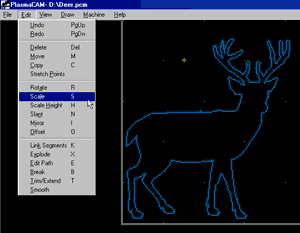 The
program consists of a large window that displays the design image
while you work on it or cut it with the machine. Both the edge of
the cutting area and the current position of the torch are also
displayed in this window - allowing you to easily place parts exactly
where you want to cut them on the table. (In the example shown,
the deer is placed near the lower left corner of the cutting area,
and the torch is currently positioned just above the deer's back.) The
program consists of a large window that displays the design image
while you work on it or cut it with the machine. Both the edge of
the cutting area and the current position of the torch are also
displayed in this window - allowing you to easily place parts exactly
where you want to cut them on the table. (In the example shown,
the deer is placed near the lower left corner of the cutting area,
and the torch is currently positioned just above the deer's back.)
The program has a simple menu at the top of the window. This menu
contains about 50 different commands that each do something to the
drawing you are working on. For example, the Scale command will
change the size of a part to whatever size you want to make it.
Shown next to the commonly used commands on the menu is a letter
code that you can type to activate the command. This allows you
to work extremely fast once you learn the commands. For example,
you can simply press the "s" key to scale a part, instead of pulling
"Scale" off the menu.
Note that every software command available is listed on the menu
in plain English, so you are not required to memorize the meanings
of any secret key combinations or icon buttons to use this program.
(In the example the Edit menu is opened; this is the longest menu.)
Here's what the Software Commands Do:
Note that some of these commands are commonly used while
others are rarely used. Just skip past any description that doesn't
sound like it applies to your needs. To best understand our software,
watch it in action as shown in our demo video.
File Transfers
- Save and later open drawings, regardless of where you are at
in the process. You can create, cut and save a design to disk,
then open it years later and immediately cut it again.
- Print out your designs to paper.
- Directly read and convert scanned pictures and hand-drawn artwork.
The unique raster-to-vector conversion engine separates background
and foreground colors, removes defects, and turns bitmapped drawings
into line and arc paths that can be cut by a machine.
- Read and write DXF files to and from other programs without
errors. If you design with other CAD software like AutoCAD, CADKey,
FastCAD, DesignCAD, GenericCAD, SolidWorks, SolidEdge, ProEngineer
or even CorelDraw, you can transfer part designs to PlasmaCAM
and directly cut the parts.
Note: If you want to design and build HVAC ducting with the
PlasmaCAM system, you can purchase design and layout software from
Design2FAB and transfer ducting profiles to PlasmaCAM in DXF or HPGL/2 format.
click
here to see Design2FAB's web site
- Directly read and write G-Code programs to and from other CNC
machines. This means you can use PlasmaCAM to program another
CNC machine. You can also load into PlasmaCAM old drawings that
are only stored as G-Code programs. These drawings can then be
modified or directly cut on the PlasmaCAM machine.
- Read and write HPGL/2 files. This allows you to transfer designs
from virtually any other Windows program to PlasmaCAM, even if
the program doesn't support the DXF format. To set up this capability,
simply install the Windows driver for a high-resolution Hewlett
Packard plotter and configure the driver to print to a file. You
can then print from other programs to the virtual plotter and
import the file into PlasmaCAM. For example, the PlasmaCAM software
was used to extract and modify 3-D perspective images of our cutting
table from SolidWorks using this method. These images were then
used in our instruction manual.
- Read and write drawings to spreadsheet text files. Most of
our customers do not use or even know about this capability, but
if you ever need to draw a shape that is based on a special mathematical
function (such as a parabola, a spiral, or even an involute curve - which
gear teeth are based on), you can create the equation and coordinates
in spreadsheet file and read the shape directly into PlasmaCAM.
For example, the bizarre wavy clock shown in our video was first
drawn as a round clock, then loaded in MS Excel as a spreadsheet.
Waviness was added to the shape with the right equation, and the
shape was loaded back into PlasmaCAM and cut.
Drawing
- Draw artistic letters using any True Type Font (TTF) installed
on your computer. Letters can then be edited just like any other
shape (they can be attached to something, for example).
- Quickly and accurately draw new geometric shapes consisting
of line segments, arcs, circles, rectangles, etc.
- Radius or chamfer corners of parts.
- Draw massive arrays of multiple parts. This allows fast and
efficient nesting.
Basic Editing
- Undo several operations if you make a serious mistake.
- Move, rotate or resize parts.
- Slant parts at an angle (such as letters), or make parts more
skinny or fat (make an ellipse from a circle, for example).
- Break, explode and trim parts (you can take a piece from one
design and join it to another design, for example).
- Copy or delete parts, and edit parts in other ways not possible
with other programs.
Advanced Editing & Cleanup
These capabilities are invaluable to plasma cutting, yet they are
not found in other software. Watch our demonstration video
to see just how helpful these features are.
- Link Segments automatically joins together nearby broken pieces
to make one complete path - just specify the allowable gap distance
it can jump to connect pieces. Link Segments can even erase entities
that overlap other entities.
- Smooth removes ragged part edges left over from the original
artwork. Smooth really improves the apparent quality of the final
part. Smooth is also useful for reducing the number of entities
in a drawing - a must if you are programming another CNC machine
that has memory limitations.
- Detect Intersections and Select Shortest allow you to immediately
find and remove tiny defects from a drawing. This makes clean-up
of a messy drawing much easier, and may really help if you're
programming another CNC machine.
- Convert to Cut Path turns even a complex part into a group of
cut paths in one operation. (The cut paths are then traced by
the machine when it cuts.) This function does all of the following
to both the perimeter and all the holes of a part:
- Offsets the part outline to correct for the kerf width of the
torch.
- Adds lead-in pierce points at the start of each cut (for better
part quality).
- Reorders holes so they are cut in a logical order - before the
perimeter is cut.
- Automatically breaks up and reorders a large part (up to 20
ft long) so it can be cut as one piece on the PlasmaCAM table.
- Omits edge cuts from a part if the part is aligned to the edges
of the sheet. This saves time and material when cutting large
parts with one or more straight sides.
- Adds adjustable gaps at the end of each cut, in case you want
to tab parts and pull them out later.
- Reorder Path(s) allows you to easily change the order in which
any piece of a part is cut. You can safely view the cut order
before you cut the part by choosing Cut Preview.
Machine Control
What makes the PlasmaCAM software so impressive is the fact
that it interacts with the machine in real time. Therefore, the
same program that displays the drawing on screen also controls the
machine and knows where it is. This visual interactivity between
the design software and the cutting table makes it so much easier
to lay out and cut parts.
- MoveTo will immediately move the machine to any point you specify
on the cutting table - just click with your mouse. For example,
you can instantly tell the machine to move the torch tip to the
corner of a part, so you can see where the part is going to be
cut on the material. If you don't like where the machine is about
to cut the part, you can move the part on the computer - much easier
than trying to move the material.
- You can also jog and shuttle the machine around from the cutting
table control panel, and the computer screen will show where the
torch tip is at the same time.
- To cut a part, simply select it on the screen and choose Cut
from the menu. You can pause or stop the machine during cutting
and resume cutting at any point on the part. While the machine
is paused, you can change speed, height and time settings, or
you can trace back along the path to recut an area. You can even
change the cut speed while you're cutting simply by turning the
dial on the control panel. The computer screen displays what the
machine is doing while it is cutting. You can watch the yellow
torch cursor move around the perimeter of the drawing as it is
being cut.
- The software can also be set to display the machine's grate
points on screen, in case you want to position parts so as to
miss the points. (The grate will still last for years even if
you don't try to miss the points.)
Visual Aids
- Several View commands allow you to see different parts of the
drawing while you are working on it. For example, you can zoom
in close to do detailed work on a particular area. PlasmaCAM even
allows you to adjust the view while you are in the middle of another
command.
- Snap commands allow you to draw and edit very accurately while
still working quickly. Snaps also help make sure that parts and
features are cut exactly where they need to be on the table. For
example, you could use Center Snap and Torch Point Snap to move
a part on screen so that its hole is exactly centered with the
current location of the torch tip.
- Measure allows you to figure out how long parts will take to
cut. Also, you can quickly determine sizes of parts, distances,
and angles.
|
 |



